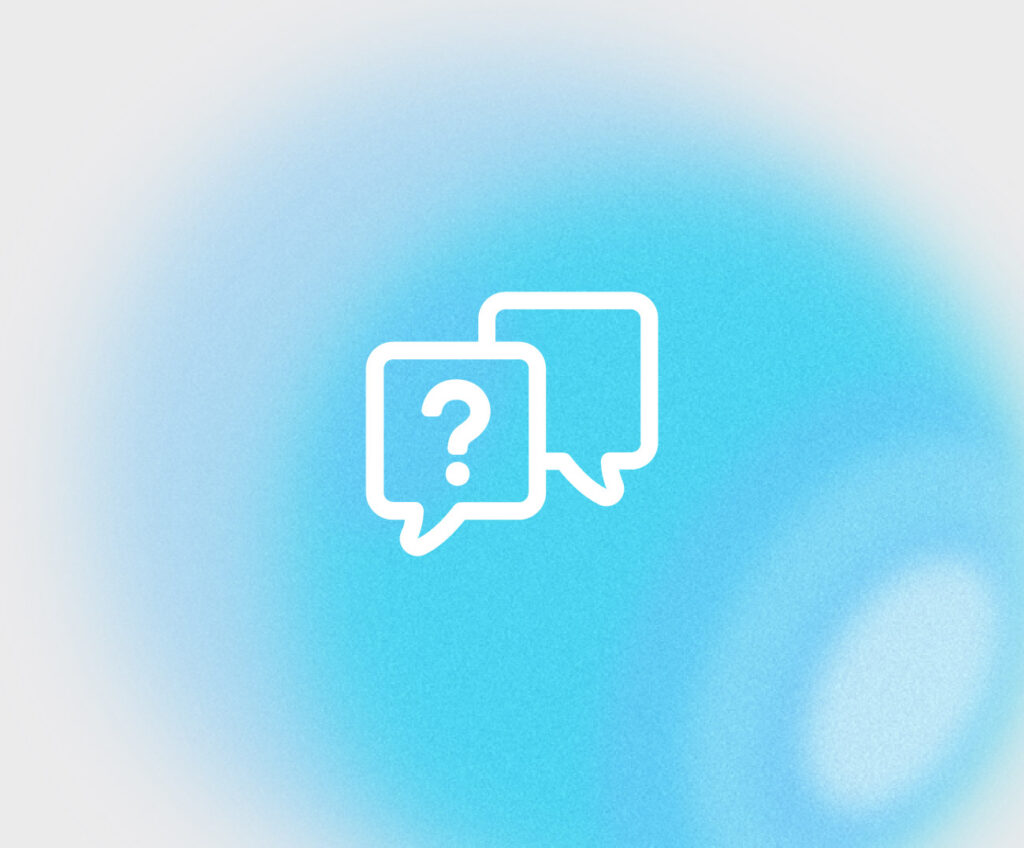How do I follow up on client signatures?
From your online portal, you can follow up with your clients and send mobile-enabled magic links for signature.
Select the Document
1. Log in to your online portal and visit the Outstanding Items section. Be sure you are on the E-SIGN tab which displays all e-sign eligible documents.
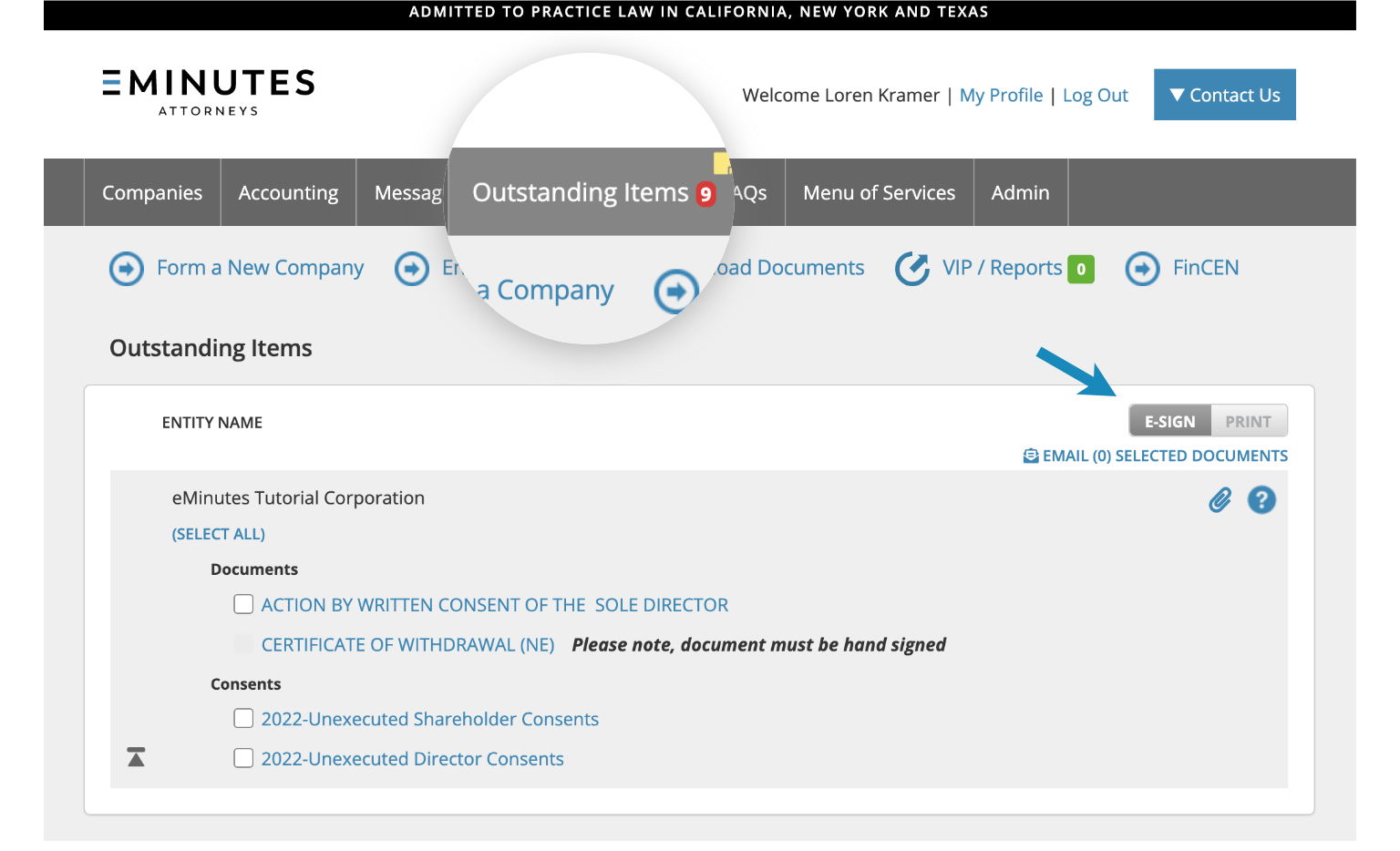
2. Select the documents that you would like to send.
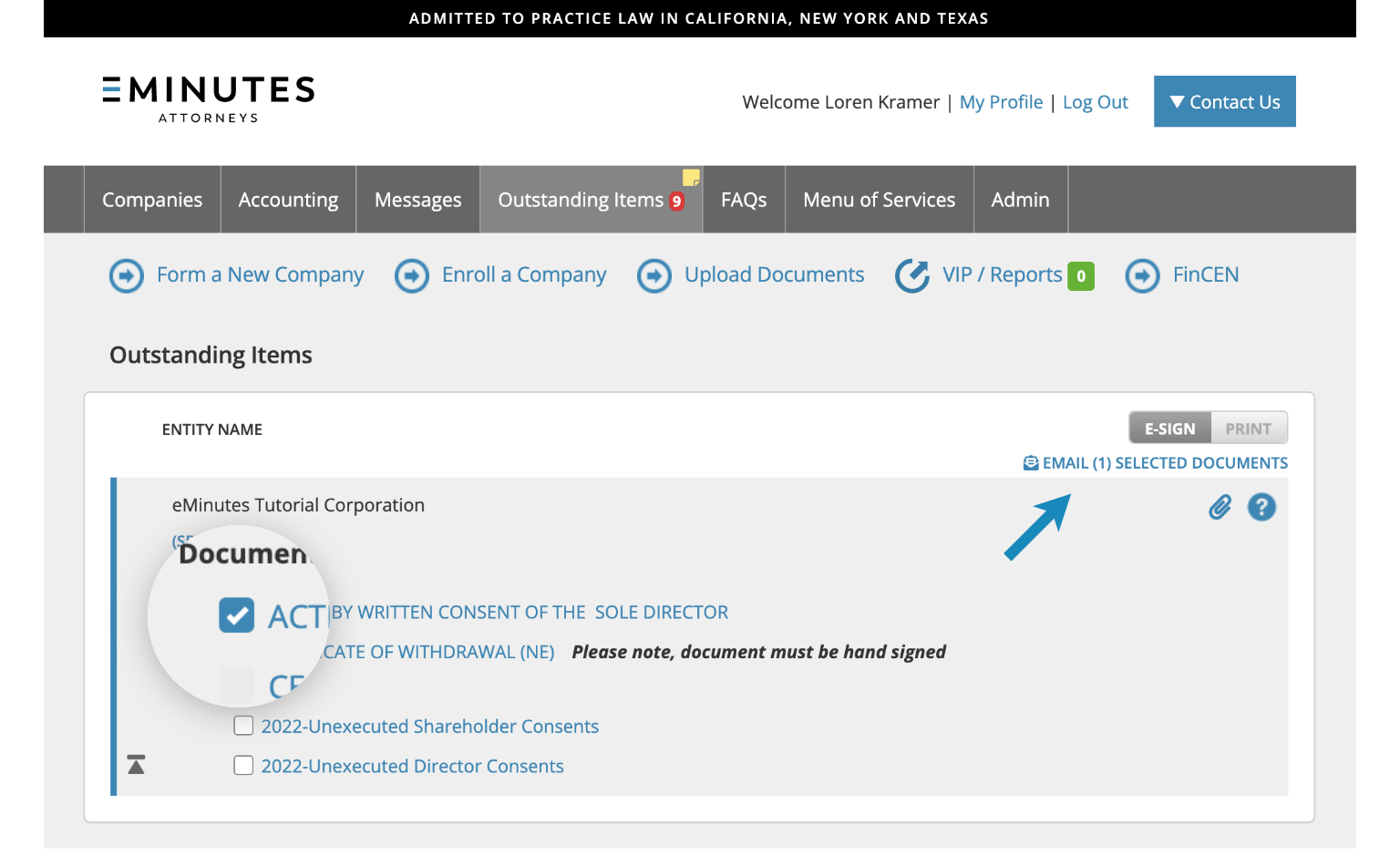
3. Click the “EMAIL(1) SELECTED DOCUMENTS” link.
Select Signer & Send a Message
1. A pop-up window will appear when you click the “EMAIL SELECTED DOCUMENTS” link. Select the signer who needs the magic link by checking the box next to their name entering their email address.
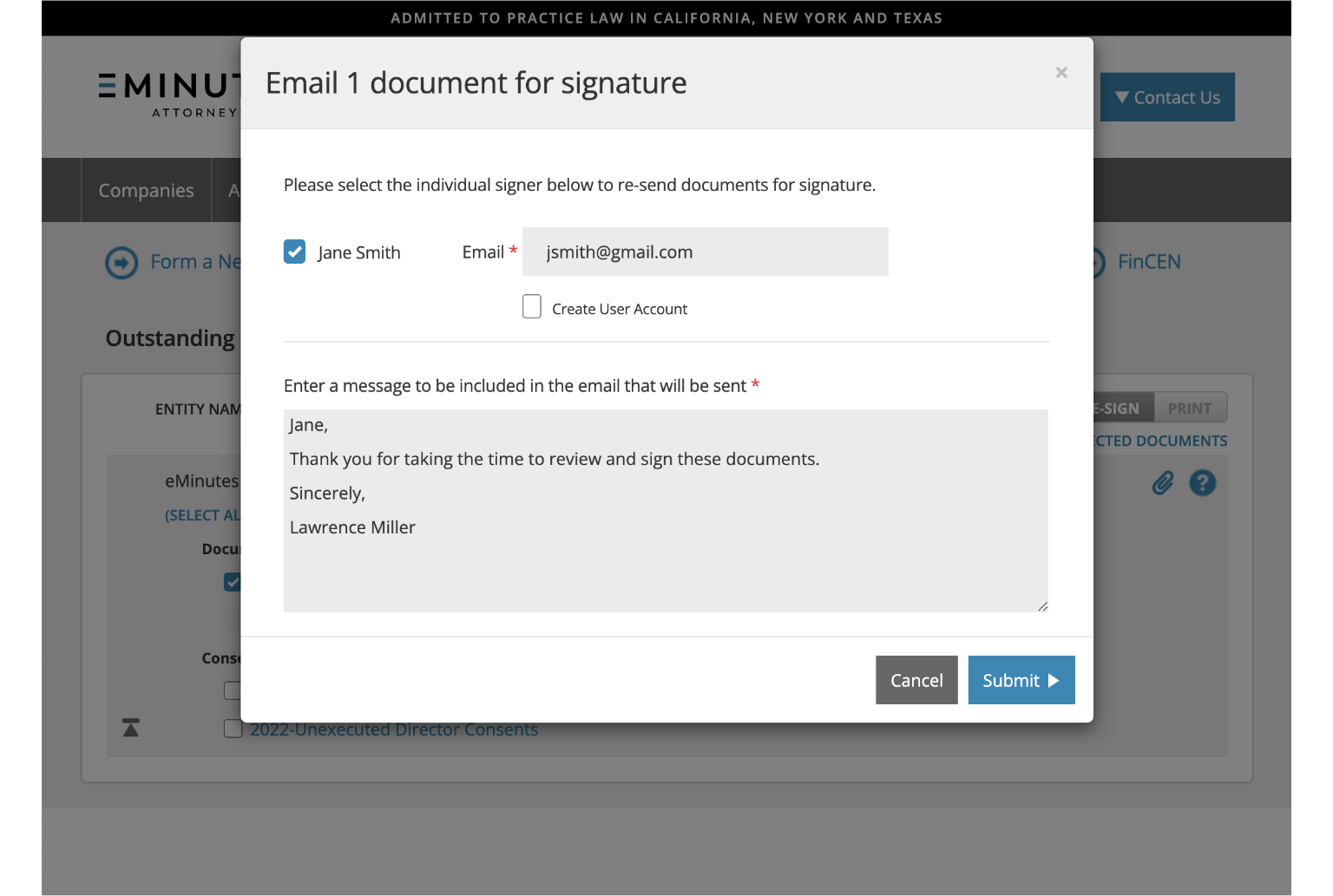
2. Add a personalized message to your client and then click “Submit”.
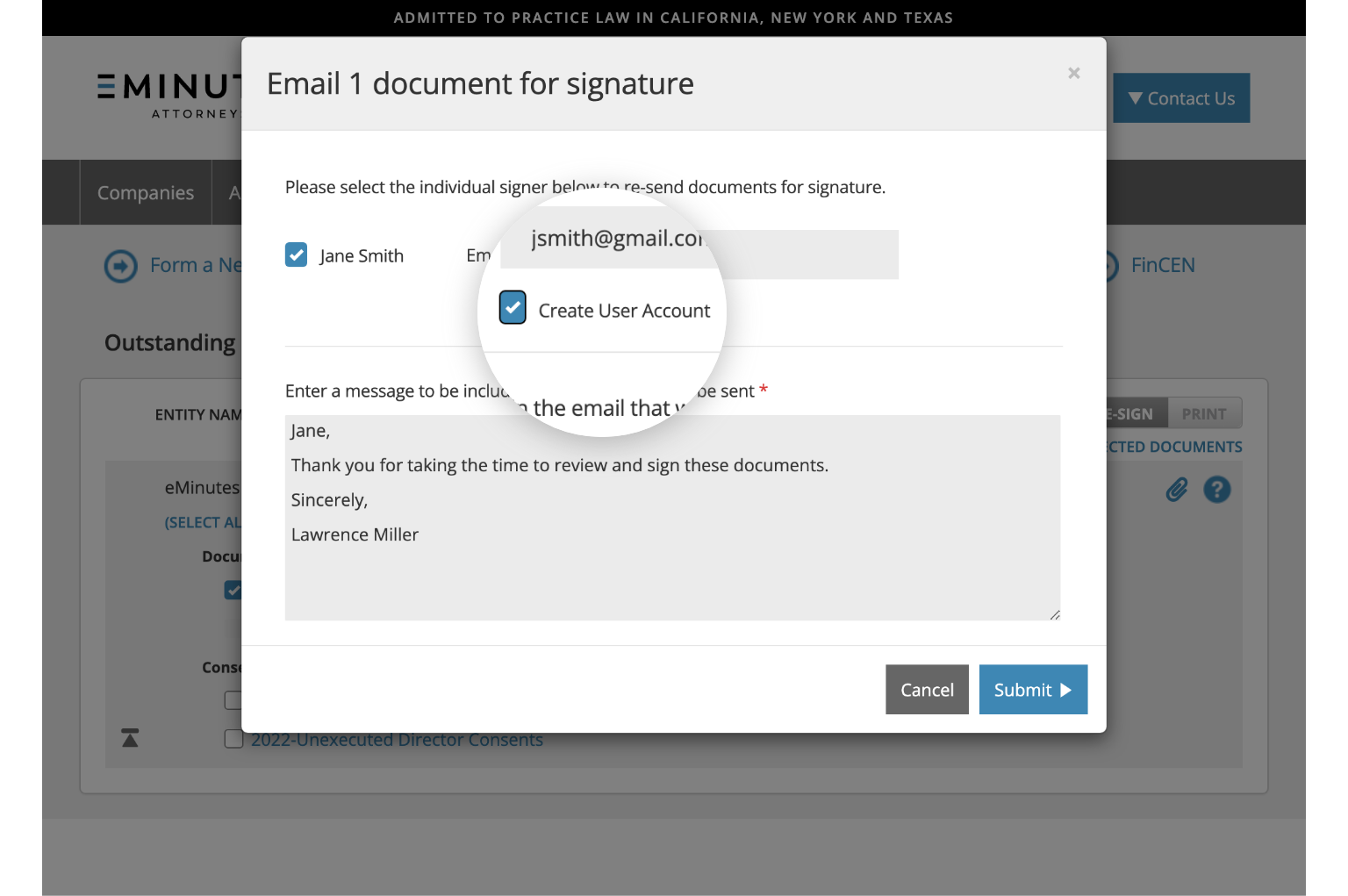
3. If you would like to create an account for the signer, select the “Create User Account” checkbox. With an account, your client will automatically receive magic links in the future. (This is an optional feature for you to use when and if it is appropriate.)
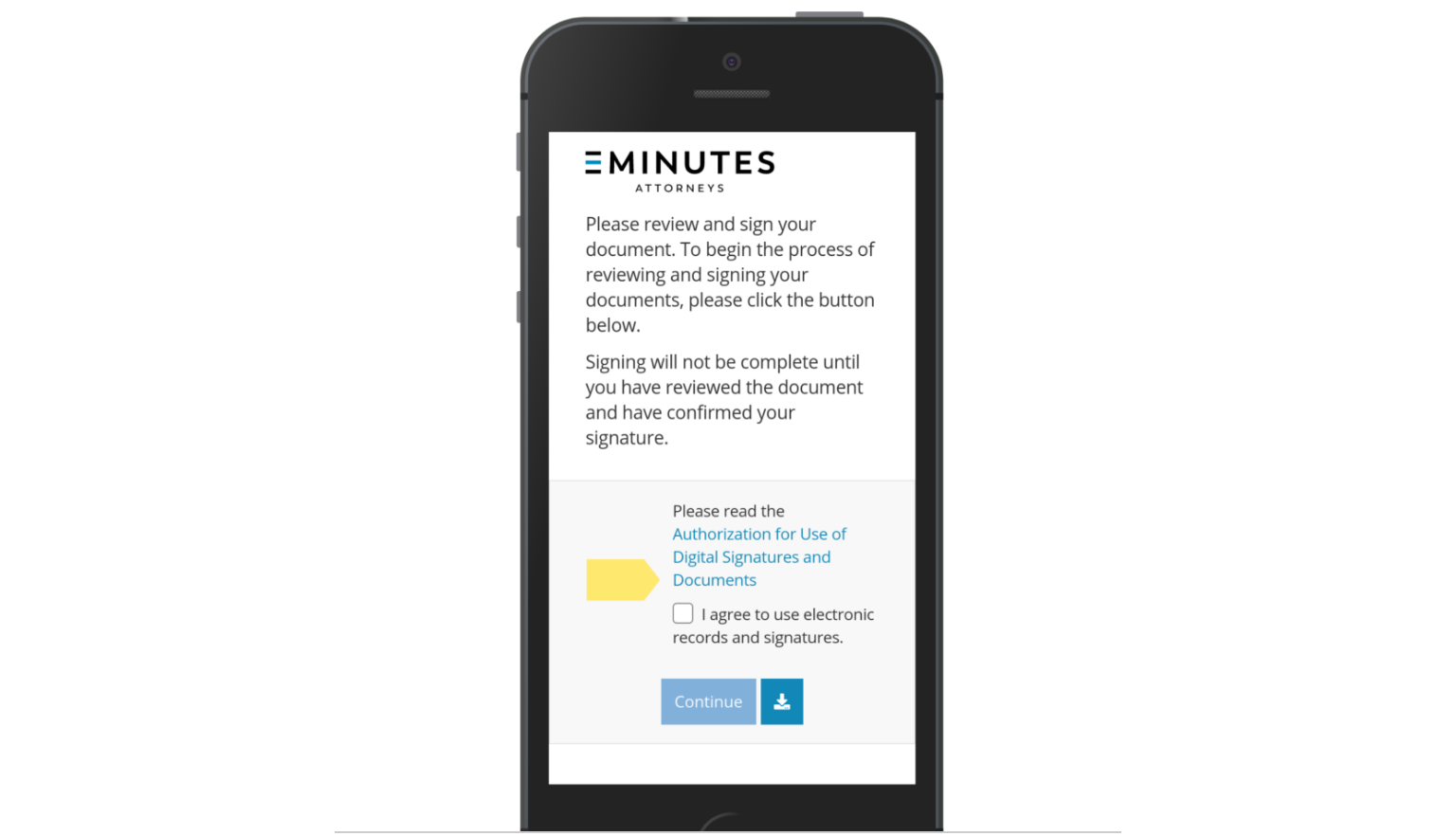
Finally, your client will receive a single magic-link by email. Once the link is clicked, a mobile-friendly page appears that enables your client to sign the documents with a finger. It is not required for your client to log in to our website.